Do you use TULIP? See tips from our clients, employees and developers on how you can make your work with the system easier. We’ll show you features that not everyone uses, but should. We will show you the creative use of some modules that clients have set up and it surprised us too. We will show you functions that are free, you all have them within the modules you pay for, but maybe you didn’t notice them, or the colleague you were replacing didn’t have time for detailed training. Let’s see.

General features
Features: Number of records per page
Role: Employee
The employee can change the number of records displayed on the page in their profile settings (the default is always 50). This is especially useful for HR or accountants. By adjusting this number (the maximum is 999), they no longer have to switch between individual pages, but all records are displayed at once. Such a setting can be used in any module for any records.
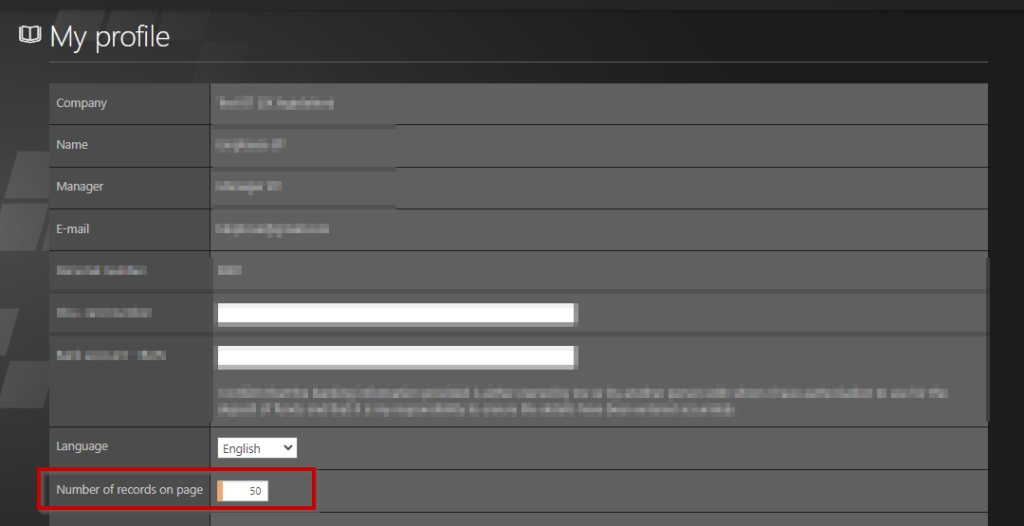
The time and attendance module
Feature: Editing columns in a table
Role: Administrator
The attendance administrator, most often an employee of the HR department with the highest rights, can click on the icon on the left side of the table and choose which columns they want to see (for example, manager, attendance groups, or calendar).
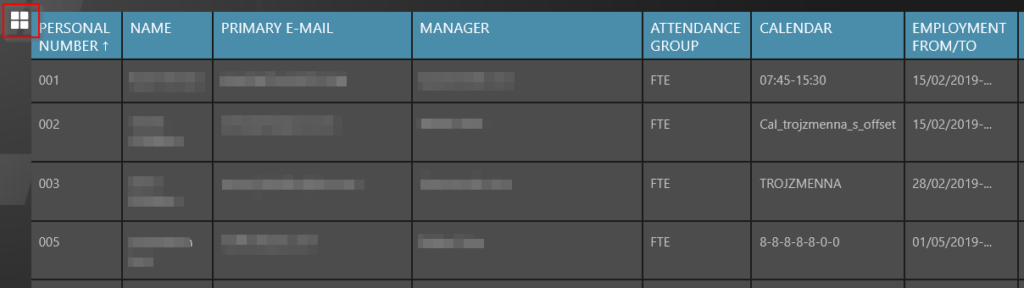
The function is most useful in attendance, but it belongs to the basic administrative settings and you can use it across the entire platform.
Feature: Employee filter
Role: Manager
On the Timeline View screen, managers can use the “…” icon to add all their subordinates to the view at once (1), and then they can see all their people in the timeline.
If someone is a manager assistant in several teams, the person would see all the people from all the teams under them – then they can switch the filter by teams (2) and watch each team separately.
For managers and HR who would still like to do something about the attendance of an inactive (retired) person, there is also the option of displaying inactive employees (3).
This option is also available in the Business trip module.
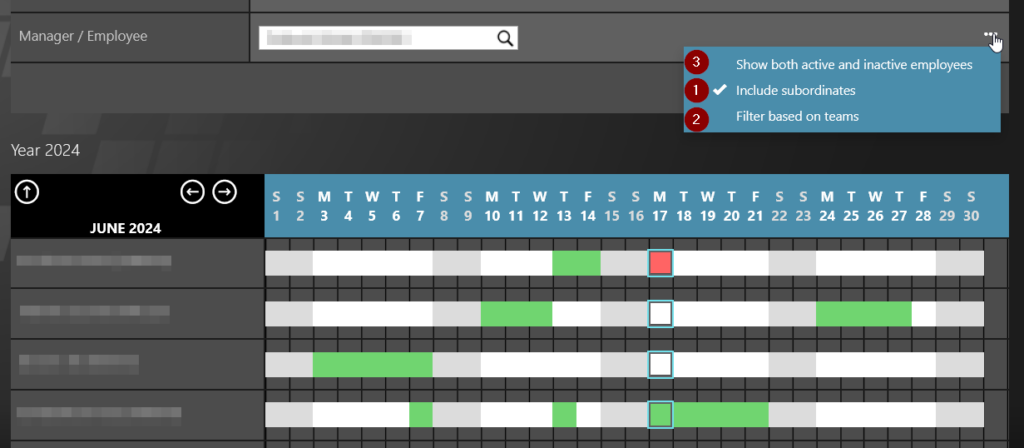
Feature: Attendance details
Role: Employee
If you need to see how the working time was planned, when you had some all-day absence or other activity, you can find additional parameters for display via the three dots button in the upper right corner, including an overlay with the planned working time.
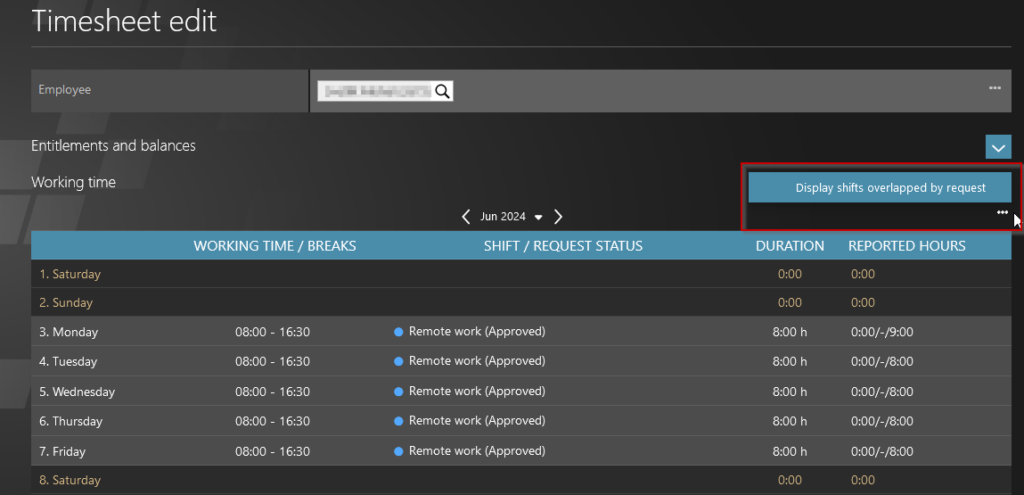
The Business trip module
Feature: Editing columns in a table
Role: Employee
Also this module provides a possibility to add different columns to the overview by clicking on the icon in the top left. The employee can even view the detailed results of the business trip settlement.
The File manager module
Feature: Log overview
Role: Manager
In the File Manager module, managers can view the log (icon on the left). There they will find information about who added, downloaded, deleted which document/folder and when. In the case of Payroll folders with workflow (i.e. in the case of salary inputs and outputs) the information about who approved it is included.
The Event module
Feature: Planning consultations with the supplier
Role: A service provided by our partner Accace to their tax clients
The Event module was developed for companies to manage internal events for employees. It contains options for creating time periods, e.g. for massages or various consultations. The module includes waiting lists in case of exceeding the capacity of the event and more. Our partner Accace in the Czech Republic creatively used this module for something it was not originally intended for. For their clients, they made a client registration of time slots for tax consulting for the annual tax settlement. If the client’s employee has questions about his annual settlement, he makes a reservation through TULIP for a specific time when an Accace consultant provides advice and can discuss his questions directly with him. A great way to work efficiently with the time of your clients and your employees. When creating the module, we had a completely different use in mind, and this creativity from Accace pleasantly surprised us. If you want additional services like this from your supplier, contact Accace with tax processing :).
Hotline
Feature: Table filters
Role: Administrator
The administrators can click on the icon on the left side of the table and choose which columns they want to see. This function makes sense especially for operators who handle these hotline requests. In this way, they can view, for example, the “Assigned To” column and see which requests have been assigned to which employee (if there are more than one of you in the company handling tickets from employees).
STAY IN THE LOOP
Subscribe to our newsletter to receive the latest news right into your inbox.